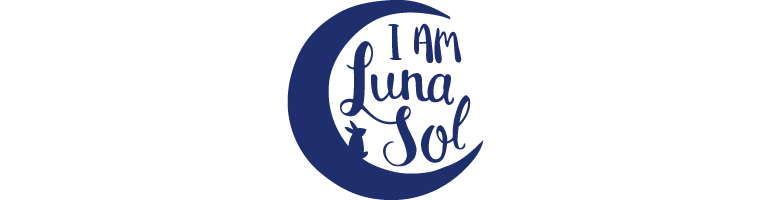Welcome to lesson two of "How to Design a Quilt in Adobe Illustrator" series. In our
first lesson, we covered the basic settings and preferences for designing quilts in Illustrator. In this lesson, we'll be learning how to build quilt blocks with some handy construction techniques.
1. Workspace
First, let's go over your workspace. If you navigate to the "Window" menu, you can check windows you want in your workspace. At the bare minimum, you'll want Color, Stroke, Swatches, Layers, Pathfinder, and Transform. The Align panel will show up at the top of your screen when you have the Selection Tool (V) active, so having the Align window open is just a way to keep it on screen at all times.
As a general note, I design all of my quilts in grayscale so I can worry about color later.
2. Build A Square
Now, it's time to start clickin' stuff! Let's begin with building the patchwork star. Click M to select the Rectangle Tool. Either drag your cursor while holding SHIFT to draw a square or double click anywhere on the artboard and input your desired dimensions. I'll make a 4 inch square for the center of my patchwork star.
3. Meet Your Control Panel
With your square still selected (click V and click on your square to reselect it if you need), take a look at the top of your screen. You will see the Align panel as I previously mentioned with a square symbol to the left. Click the square to see the drop down menu. This determines how your object is aligned using the align buttons. I usually keep my set to "Align to Artboard." Try out each of the align buttons, they're pretty self-explanatory.
To the right of the align panel is your Reference Point. Your Reference Point influences the values shown in your X and Y fields. By default, your Reference Point will is set to the center of your object, which is indicated by the center square being filled in on the Reference Point icon. You can click any of the unfilled squares on the icon to change your reference point. Keeping your reference point to the center is the simplest thing to do until you are more familiar with AI.
The X and Y fields correspond to your object's position (specifically it's reference point) on the X and Y axis of your artboard. Your W and H fields are your object's width and height. There will be a little chain icon between the two. When you see a short line on either side of the chain, that means your object's proportions are locked. Clicking on the chain will unlock them, allowing you to change its width and height independently of one another. You can type in any of these fields to change your object's size and location. You can even do simple math (add, subtract, divide, and multiply) within the field to save yourself time.
Here's a more detailed (but still simple) tutorial on that from Tuts+.
I'm going to move my square to the center of the artboard by clicking the "Horizontal Align Center" button followed by the "Vertical Align Center" button. I actually made an action with a keyboard shortcut for this, which is a nice time-saver. If you want to learn how to make custom actions,
click here for a tutorial from Vectips.
4. Making HSTs
I'm going to make some HSTs for a patchwork star. Draw a 2 inch square to start. With the square selected, click CMD/CTRL + C to copy the square followed by CMD/CTRL + F to paste it directly on top of your previous square. Only the top square will be selected at this point. Change your fill color to a contrasting color. I'll use white. With the top square still selected, click the (-) key on your keyboard. Click on one of the anchor points to delete it, revealing the gray square below. Lastly, click V and select both squares, then CMD/CTRL + G to group them. Now you can move, transform, etc. multiple objects together as one.
5. Moving and Rotating Your Blocks
If your Smart guides aren't already turned on, do so now by clicking CMD/CTRL + U or checking off "Smart Guides" Under the "View" menu. The Smart Guides will help you keep objects lined up. If you find that you're still having trouble lining up objects, try zooming in on your objects, as this will help you get a more precise placement. Move your HST in place. To copy and move the HST in one step, hold ALT while dragging a selected object to make a duplicate. To duplicate multiple objects, simply select more than one object before ALT + dragging with your cursor. If you hold down SHIFT at the same time, you will only be able to move the object(s) on one axis, meaning you can keep them lined up.
My left HST needs to be a mirror image of it's current appearance. I can change this with a few different approaches:
1) Reflect it. With the object selected, right click your mouse anywhere and select Transform > Reflect. The Reflect dialog box will pop up, prompting you to select a reflection axis. (Check the "Preview" box to see what this will look like.) Click OK when it looks good.
2) Flip horizontal / vertical. Select your object. On your Transform window, click the drop down menu and select either "Flip Horizontal" or "Flip Vertical." The results are the same as reflecting, but there is no preview option. Click CMD/CTRL + Z to undo if necessary.
3) Rotate it. There are two basic ways to do this one. One is to select your object and move your cursor near a corner until you see the cursor change to an L-shape with an arrow on each end. Drag to rotate while holding down the SHIFT key. This will allow you to rotate your block in 45° increments. Alternatively, click the drop down menu field in the bottom left corner of the Transform window. You can select specific angles to rotate this way or type in your own. Note: Make sure your reference point is set to the center of your object before rotating.
"Piece" Your Blocks Together
You can create lots of basic quilt blocks using the simple steps you've just learned. Remember, you are drawing your finished quilt, which does not include seam allowances. That means if you draw a 4 inch square, you will be cutting a 4.5 inch square when you make your quilt to allow for a .25 inch seam allowance. For basic shapes, just add .5" to the shape you've drawn in AI to get your cutting measurements.
In the future, I'd like to do a better, more detailed version of this tutorial in video format. Until then, I encourage you to play around in Illustrator. Check out my post about my favorite free resources for learning AI for helpful tutorial sites and tips. Also, I made a simple file with some basic quilt blocks (pictured below) to help get you started. You can download the AI file by clicking HERE.